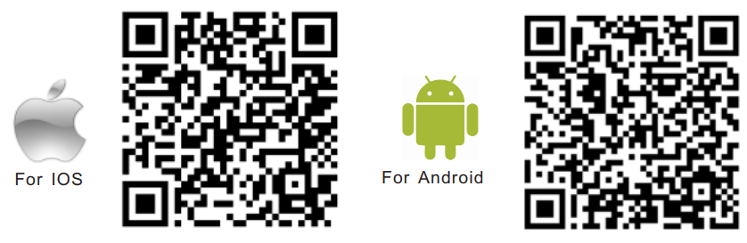iVSEC support videos are available on YouTube
iVSEC X Mobile App
1. How to set up the IVSEC X app on my Smartphone
The IVSEC X app allows you to access your IVSEC cameras live view remotely, playback recordings and other useful features
Please refer to YouTube link: https://youtu.be/71mvg5QdsfY
Scan the appropriate QR code below to download the IVSEC X app
2. My smartphone is showing “connect close” in the IVSEC X mobile app?
3. How to reduce camera buffering when accessing IVSEC cameras on the mobile app.
If you have limited or slow Internet connection (either at home or on your smartphone) reducing the substream settings can help the cameras to show up quicker on the app
Video guide – How to modify the settings via the IVSEC X mobile app
Video guide – How to modify the settings via the Recorder using an LCD and mouse
Recommended substream settings
Resolution: 640 x 480 | Bitrate: 256 kbps
Recommended mobile stream settings
Resolution: 640 x 480 | Bitrate: 128 kbps
4. What does “Max User Playback” mean?
If you see “Max User Playback” when trying to playback footage in the app it means someone else is currently accessing playback either via the NVR or through the app. Restarting the NVR will clear this message.
Access via Windows / Mac
5. How to install setup the VMS Pro application for Windows.
NOTE: VMS for Windows setup is similar for Mac
Application download links available from ivsecurity.com.au or via the YouTube description
6. How to login to an IVSEC NVR or camera using Internet Explorer or Chrome
Refer to “How to upgrade my NVR firmware” FAQs. Once your NVR is upgraded to the latest firmware you will be able to log in using any browser using the NVR IP address.
7. How can I search for IVSEC devices on a network or change an IP address
To search for X range cameras and recorders on a network use the Device Config Tool.
8. How to setup the surveillance client on Windows
Please note surveillance client is no longer supported, refer to VMS Pro. For legacy installations please refer to YouTube links below:
9. My MAC is not letting me install any of the IVSEC applications
If your MAC blocks the app from opening click here for details
10. How to playback and export footage from surveillance client on a Mac
11. How to get my old IVSEC app working (non X range NVR model)
Check the model number of your recorder (silver sticker either on the top or bottom of the recorder. If the model number does NOT have an X in the model number then click here for instructions on how to configure your non X range IVSEC NVR using port forwarding and DDNS.
Recorder
12. How to reset my NVR password?
13. How to perform NVR firmware update using a USB flash drive or online update
14. How to setup motion detection on an IVSEC X-Range NVR
15. How to export footage from an IVSEC X-Range NVR
16. How to factory default an IVSEC X-Range NVR
17. How to configure disk grouping for 16, 32 and 64 channel IVSEC recorders
The maximum number of channels (cameras) that can record to one hard drive is 16. If your recorder is compatible with disk grouping (e.g. NR316XB, NR316XC, NR532XA, NR564XA, NR564EXA and NR564EXB) you will need to configure disk grouping and ensure your cameras are recording. If you are using an NVR that is capable of 64 channels and have 64 cameras installed, you will need to install a minimum of 4 hard drives
16 cameras installed = 1 hard drive required (minimum)
32 cameras installed = 2 hard drives required (minimum)
64 cameras installed = 4 hard drive required (minimum)
IP Camera
18. How to factory reset my IVSEC camera?
19. How to Setup 3rd Party cameras onto an IVSEC X-Range NVR
Watch Video Guide
Download Device manager tool (for non X range IVSEC branded cameras)
Download IVSEC PTZ Search Tool (for non X range IVSEC branded cameras)
Hikvision camera setup using onvif
Dahua camera setup using onvif
20. How to add 2N IP Verso Intercom camera to an IVSEC NVR
21. Camera image is randomly showing distortion on the bottom of the image
If you are experiencing distortion at the near the bottom of the camera image please click here for useful troubleshooting steps
22. Modifying White Light Settings
Some of the iVSEC camera range have inbuilt white lights (LEDs) that turn on at night as a deterrent to intruders and for colour recording at night. Please follow this guide to learn how to disable this function or have then turn on only when motion is detected.
Smart Home Integration
23. iVSEC – Alexa
Now it’s even easier to see what’s happening. Amazon Alexa can be used to stream live camera video to your Amazon Echo Spot or Echo Show device simply by speaking your commands. Follow this guide to learn how to connect to Amazon Alexa for voice control.
24. iVSEC – Google
Now it’s even easier to see what’s happening. You can ask your Google Assistant to show your Cameras on your TV with Chromecast. Read this guide to learn how to connect your cameras to your Google Assistant and enable voice control.
Third Party Integration
25. iVSEC NVR Integration with Control4
The iVSEC range of NVRs now integrate with Control4, allowing snapshots and the RTSP stream from iVSEC cameras to be to be viewed on a Control4 system. Please ensure that you have the latest firmware to ensure proper functionality.
26. iVSEC cameras & NVRs making API calls
From firmware version 8.2.4 onwards, the iVSEC range of cameras and NVRs can now make API calls to third party devices such as Shelly, Axis, 2N, etc.
A basic guide on how to implement this feature can be found here.
Please ensure that you have the latest firmware to ensure this functionality is available.